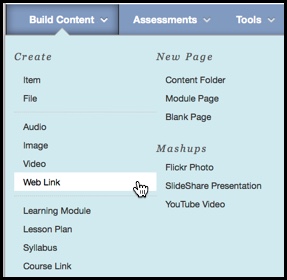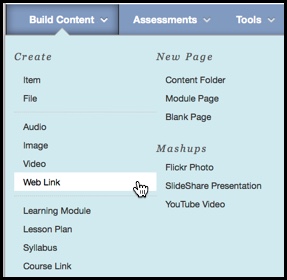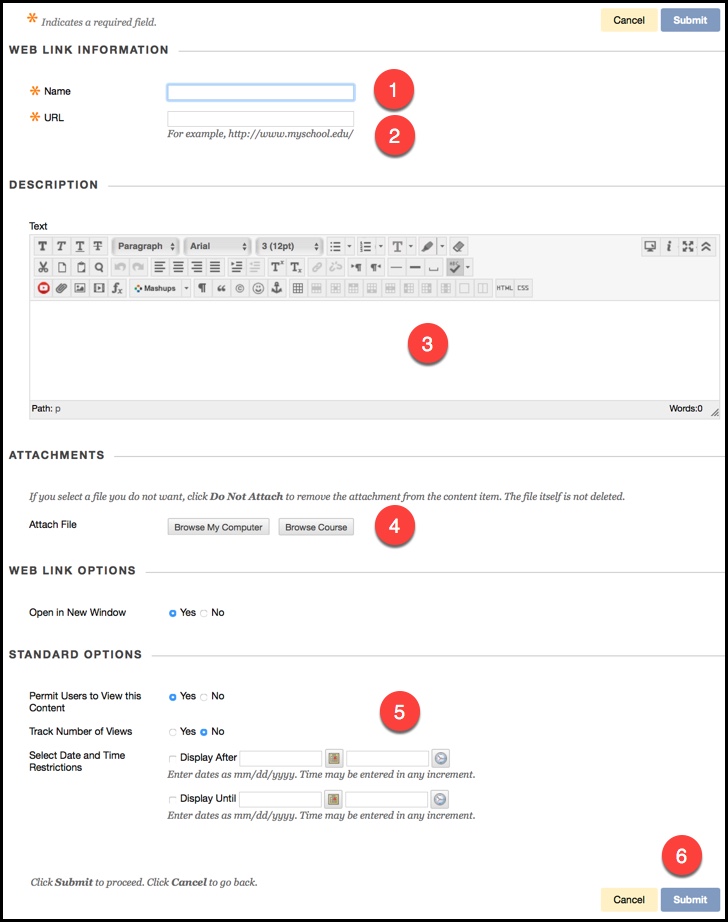How do I add a web link?
Navigate to the area of the course that you would like the web link to exist. Choose Web Link from the Build Content drop down menu.
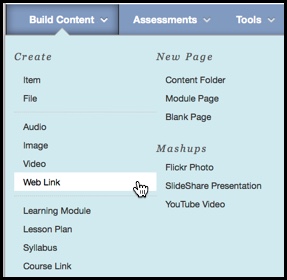
From the Create Weblink screen, fill out the following information:
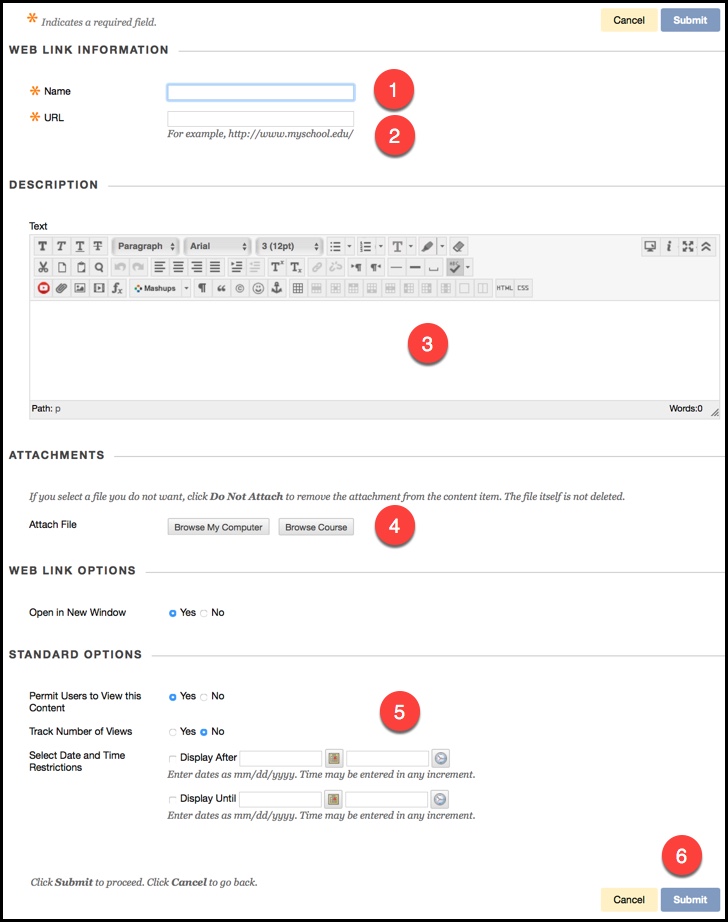
- Enter a name for the web link.
- Type or paste the copied URL into the URL field. Be sure to use a complete URL.
- Additionally, add any text that might be affiliated with the web link.
- Additionally, Select the Browse My Computer option to upload a file from a local computer, or select the Browse Course option to select a file that already exists within the course files.
- Input standard options if applicable, such as permitting users to view content, and selecting date and time restrictions.
- Click Submit to finish the process