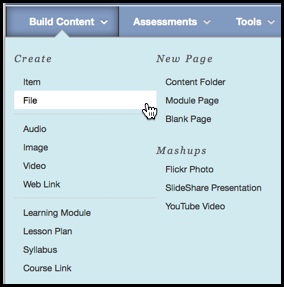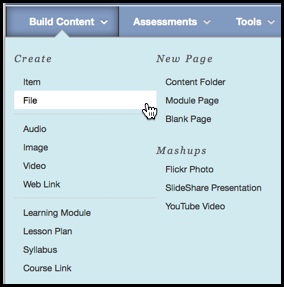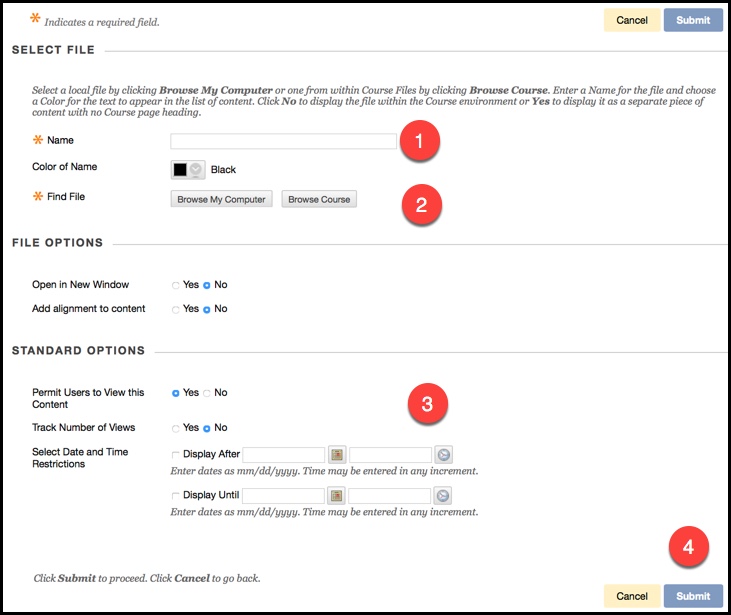How do I add a file?
Navigate to the area of the course that you would like the file to exist. Choose File from the Build Content drop down menu.
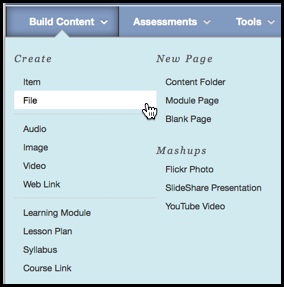
From the Create File screen, fill out the following information:
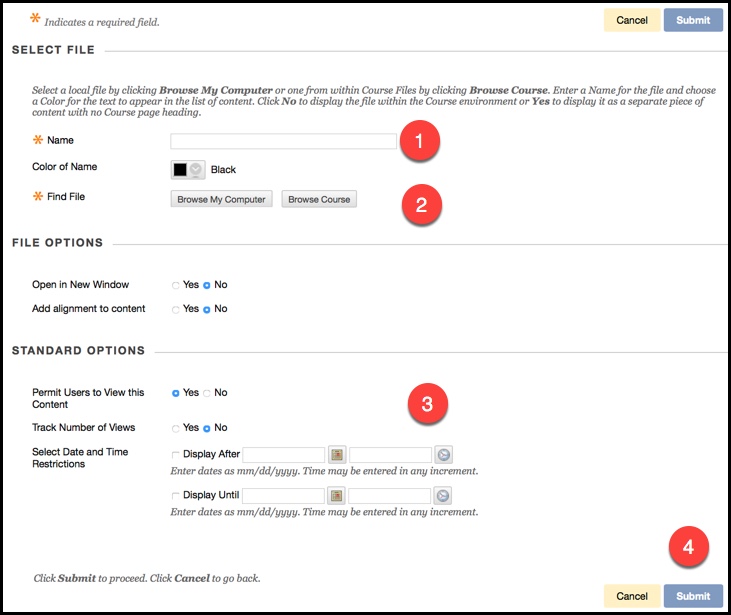
- Enter a name for the file.
- Select the Browse My Computer option to upload a file from a local computer, or select the Browse Course option to select a file that already exists within the course files.
- Input standard options if applicable, such as permitting users to view content, and selecting date and time restrictions.
- Click Submit to finish the process.