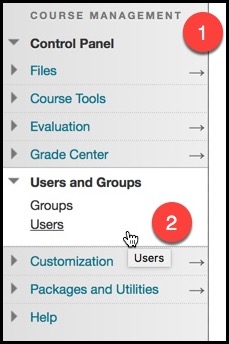
The Users page lists all enrolled users in a course and allows for the management of their settings. To change a user's availability in a course, set the user's availability to Yes or No. This setting only affects the current course the student is enrolled in and no other course.
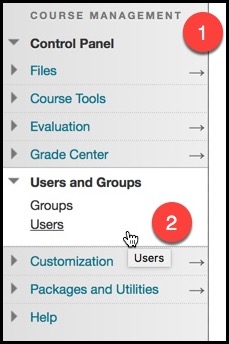
1. Locate the Course Management menu on left hand side of course page.
2. Open the Users and Groups sub menu, and choose Users from the drop down menu.
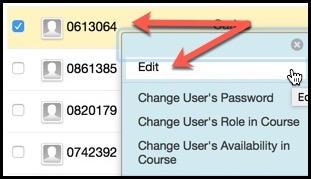
From the Users screen, locate the student. Use the small gray arrow to activate the drop down menu, and choose Edit. Scroll down the page to the Role and Availability section.
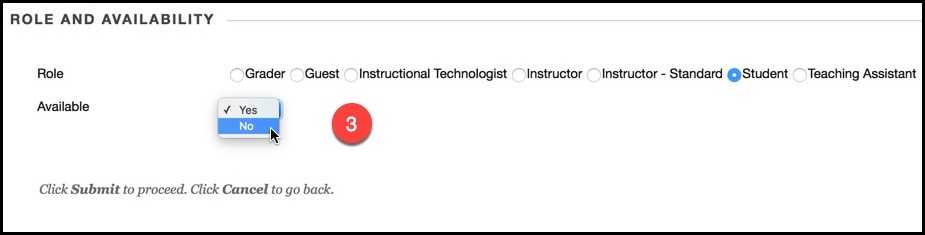
3. Use the drop down menu next to the Available option, and choose Yes or No. Choosing the No option, means that the student will no longer have access to the course as the course will no longer appear in the My Courses menu affiliated with the student's account.